
Adding departments and staff
How to add departments and staff to sites.
Navigate to Departments on the left side and then click on Add Department on the right side.
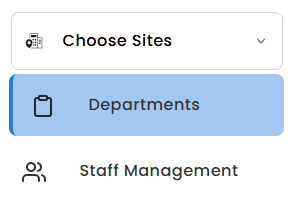

Type the name in of your department.
Then select the site that the department is part of and click submit.
Staff can be added to as many departments in as many of the sites as required.
To add staff, navigate to Staff Management on the left hand side.
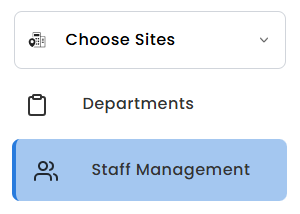

And click on Add Staff on the right hand side.
Enter the staff member’s first name, last name and email.
Then select which department to add them to (staff can be added to multiple).
Then select their role.
There are 3 options:
organisation admin gives them full oversight of all sites by default, whether they’re assigned to them or not.
Site admin gives full oversight to only the sites they are assigned to.
And staff permissions do not give access to the web portal and has functionality restrictions on the mobile app.
Once you press Submit, they will then receive an email with a link to set a password.
Once they’ve done this, they can login to the app just like you.
If you want to upload all your staff at once, rather than one by one, then see the guide here: https://www.aquaint.co.uk/blog/how-to-upload-checklists-staff-and-import-from-the-aquaint-library
NOTE: uploading from excel will add them with Staff permissions and you can only change this once they’ve clicked the link and set their password.






