
How to add sites and edit time slots
Navigate to Site Management and click Add Site.

Give your site a name and enter the location.
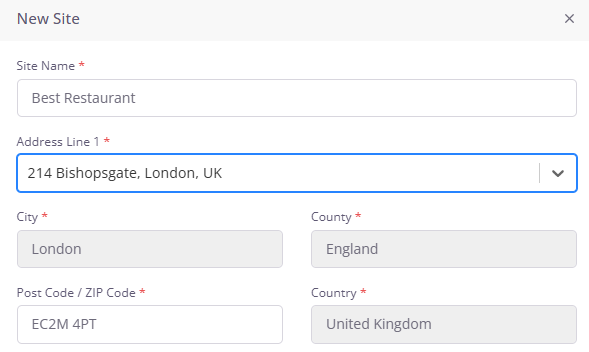
Now it’s time to add some time slots to your site.
Time slots are periods in which we assign task tox, such as opening. Checks, so for example if we set our before open time to 9:00 until 11:00, any tasks we assign to this will be due at 11: a.m. on that day.
The reason we have the slots and not specific times is so that the time slots can be different on different days.
For example, a task due before open on Monday at 11:00 a.m. could be due at 12:00 p.m. on a Tuesday if the before open slot is 10 till 12 on Tuesdays.

You don't have to use all of these slots, just the ones that make the most sense for the way in which your particular venue operates.
You can also copy and paste times from previous days to make this process quicker.

You can also copy and paste times and then make changes for the new day.
Once you’ve added all of the time slots for all of the days you’re open, click submit at the bottom.
Now you’ve set up your first site, you can add some departments to it.
Once you've created a site, you can make changes at any point.
To edit the site, click on the three dots button and click edit.
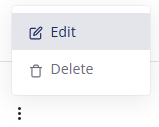
Scroll down to view the different days and can click into any of the days by clicking on the name of the day.
if you remove any time slots, for example if you remove the before open time on Thursdays, then any tasks that are assigned to the before open time slot will no longer appear on Thursdays because that day doesn't have the before open slot selected.
If your site is closed on one of the days, then simply click closed all day. By doing this, any daily tasks will automatically not appear on these days.
Once you’re happy with all the changes you’ve made, click on the submit button.

Tasks that are assigned to any of the old times will automatically adapt to the changes with no further action required from your end.






