
How to complete a task
Click on a task in the main feed to dropdown the checklist.
You can click anywhere on each checklist item to mark them as complete.
If a check requires an image to be attached, you must take a photo by clicking on it.
Once all the checks have been actioned, you can then click complete at the bottom of the list.
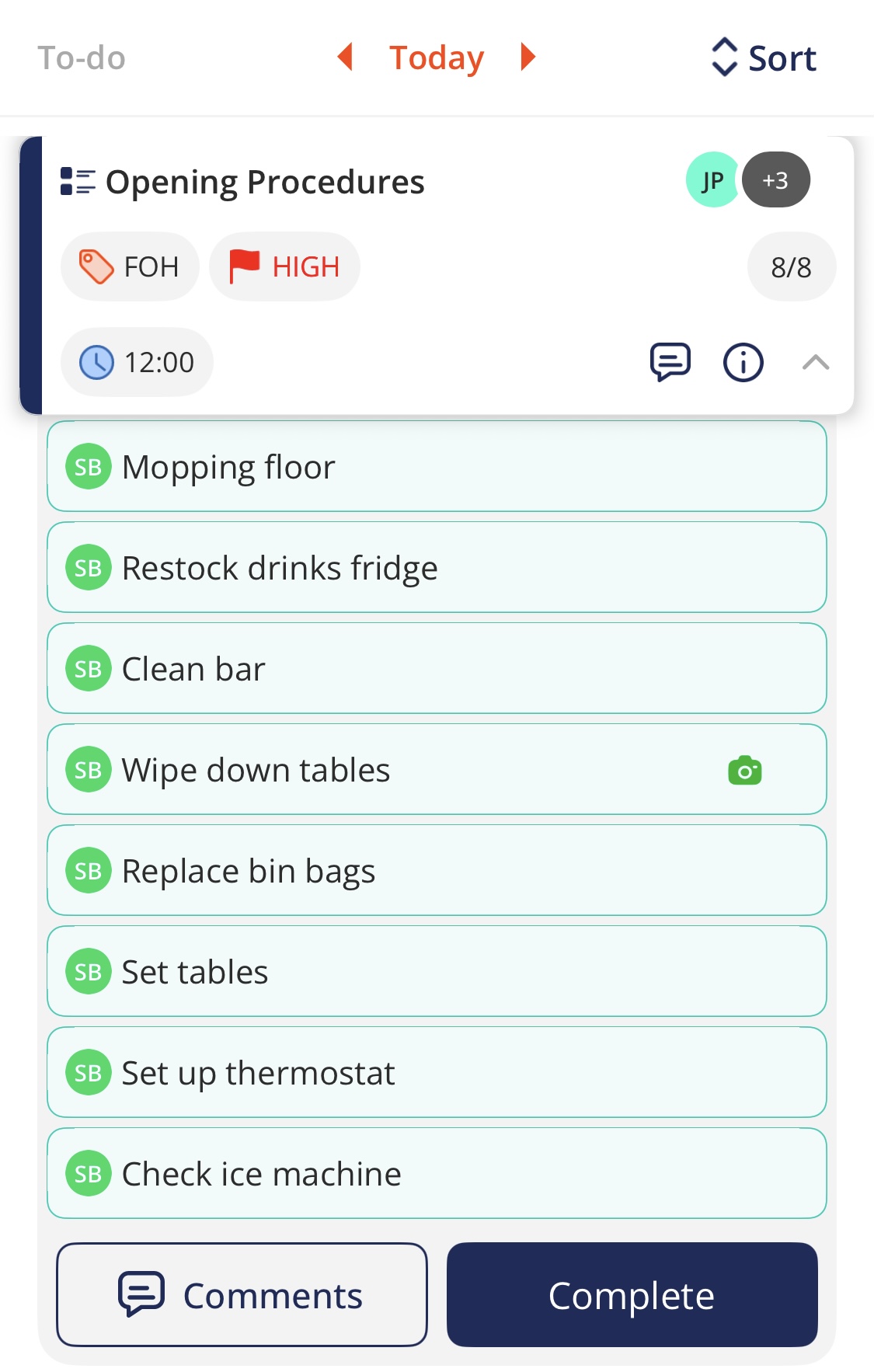

Completed checks can be viewed at the bottom of the feed.
You can also see when it was submitted.
If it was submitted after the time it was due, the completion time is highlighted in a faded red colour.
You can also view any comments associated with the task by clicking on the comments icon.







